If you are experiencing issues with your Hewlett Packard external hard drive not showing up on your Windows 10 computer, there are several possible reasons and solutions to consider. In this guide, we will walk you through the troubleshooting process to help you determine the cause of the issue and find a resolution.
- Why is my USB external hard drive not showing up?
- Step 1: Test the drive for a connection or power issue
- Step 2: Find the new hardware icon and reboot your computer
- Step 3: Run the Windows Diagnostic Tool
- Step 4: Change the drive letter in Disk Management
- Step 5: Uninstall and reconnect the external hard drive in Device Manager
Why is my USB external hard drive not showing up?
There are a few common reasons why your USB external hard drive may not be showing up on your Windows 10 computer:
- USB port connection issues: The USB port, plug, or wire may be damaged.
- Power supply issues: The external hard drive may not be receiving enough power from your computer.
- Unstable or corrupt drive: The USB controllers may have become unstable or corrupt.
- Incompatible or outdated drivers: You may not have the latest driver installed for your external drive.
- Hard drive malfunction: The external drive may need repairing or replacing.
Step 1: Test the drive for a connection or power issue
The first step in troubleshooting your Hewlett Packard external hard drive is to test it for any connection or power issues. Try using a different cable and USB port to rule out a faulty connection. If there is a light on your external drive, check if it is lit up, which indicates that the connection is working and power is being supplied. If the drive works in a different USB port, the issue is with your computer's port. However, if the drive isn't connecting to another working port, the issue is likely with the drive cable, which you can replace.
Step 2: Find the new hardware icon and reboot your computer
If your external drive is getting power but still not being recognized, check your System Tray for the found new hardware icon. Click on the up arrow (^) at the bottom-right of your screen, and look for the icon. If it's not there, try rebooting your computer and check for the icon again. If it appears after rebooting, you should be able to open the drive in File Explorer and access your data.

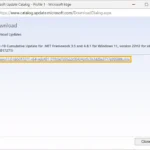 How to fix usb update failure on hewlett packard device
How to fix usb update failure on hewlett packard deviceStep 3: Run the Windows Diagnostic Tool
Windows 10 has a built-in diagnostic tool that can help find and fix any issues with your external drive. Follow these steps to run the tool:
- Open Start and search for Command Prompt.
- Right-click on Command Prompt and select run as administrator .
- If prompted, allow access.
- Copy and paste msdt.exe -id devicediagnostic into the Command Prompt and press Enter.
- Click on advanced and select apply repairs automatically for Windows to try and fix any issues found.
- Once the scan is finished, click on view detailed information for an overview of the results.
Hopefully, this diagnostic tool will fix the issue and your external drive will start appearing in File Explorer.
Step 4: Change the drive letter in Disk Management
If initializing the external drive didn't solve the problem, you can try changing the drive letter in Disk Management. Follow these steps:
- Press the Windows key + X and select Disk Management from the list.
- Right-click on the external drive and select change drive letter .
- From the drop-down menu, select a new letter to assign to the drive and press OK.
- The external drive will temporarily disconnect and reconnect with the new letter applied.
This can help reset the communication between the drive and the computer, allowing Windows to recognize it.

 Hewlett packard mouse drivers: troubleshooting and reinstalling guide
Hewlett packard mouse drivers: troubleshooting and reinstalling guideStep 5: Uninstall and reconnect the external hard drive in Device Manager
If the currently loaded driver for the external drive is out of date or has been corrupted, it may show up as an Unknown device. Follow these steps to uninstall and reconnect the external hard drive in Device Manager:
- Press the Windows key + X and select Device Manager from the list.
- Expand the Disk drives branch.
- Right-click on your hard drive and select uninstall .
- After the hard drive is uninstalled, unplug the USB cable.
- Wait for 1 minute and then reconnect the USB cable.
- The driver should automatically load.
- Check for the USB drive in File Explorer.
If you are still facing issues with your Hewlett Packard external hard drive, it is recommended to contact the manufacturer's support for further assistance.

Q: Why isn't my external hard drive showing up on Windows 10?
A: There can be several reasons why your external hard drive is not showing up on Windows 10, including USB port connection issues, power supply issues, unstable or corrupt drive, incompatible or outdated drivers, or hard drive malfunction.
Q: How do I access my external hard drive on Windows 10?
A: To access your external hard drive on Windows 10, plug it into your PC using its USB cable, open File Explorer by typing this pc into the search bar, and select the external hard drive from the list. If the hard drive doesn't show up, check the cable and USB port for issues, or it may be a sign that the drive is dead.
 Troubleshooting guide: hewlett packard wireless keyboard not working
Troubleshooting guide: hewlett packard wireless keyboard not workingTroubleshooting an external hard drive that is not showing up on Windows 10 can be a frustrating experience. However, by following the steps outlined in this guide, you can eliminate common causes of the issue and hopefully resolve it. Remember to test the drive for connection or power issues, use the Windows Diagnostic Tool, change the drive letter in Disk Management, and uninstall and reconnect the external hard drive in Device Manager. If the problem persists, it is advisable to seek further assistance from Hewlett Packard support.

