If you own a Hewlett Packard (HP) desktop computer, at some point you may need to identify its specific model. This information can be useful when troubleshooting issues, searching for drivers or upgrades, or when contacting HP support for assistance. Fortunately, there are several methods you can use to easily identify the model number of your HP desktop.
Method 1: Check the Product Label
One of the easiest ways to identify the model number of your HP desktop is by checking the product label. This label is usually located on the back or side of the computer tower. Look for a sticker or tag that contains the model number, which is typically a combination of letters and numbers. The label may also include other important information such as the serial number and manufacturing date. In some cases, the model number may also be displayed on the front of the computer tower.
Method 2: Use the System Information Tool
If you are unable to locate the model number on the product label, you can use the System Information tool in Windows to find the information you need. To access this tool, follow these steps:
- Press the Windows key + R on your keyboard to open the Run dialog box.
- Type msinfo32 (without quotes) in the Run dialog box and press Enter.
- The System Information window will open, displaying detailed information about your computer.
- Look for the system model or product name field, which will contain the model number of your HP desktop.
Using the System Information tool is a quick and easy way to identify your HP desktop model.
Method 3: Check the BIOS
If the previous methods did not provide the desired result, you can try checking the BIOS (Basic Input/Output System) of your HP desktop. The BIOS contains important information about your computer's hardware, including the model number. To access the BIOS, follow these steps:
 Analyzing hewlett-packard (hpe) stock price: trends, factors, and analyst targets
Analyzing hewlett-packard (hpe) stock price: trends, factors, and analyst targets- Restart your HP desktop computer.
- During startup, look for a message that indicates which key to press to enter the BIOS setup utility. This key is often displayed as part of the initial boot screen and is typically a function key such as F1, F2, or Delete.
- Press the designated key to enter the BIOS setup utility.
- Navigate through the BIOS menus until you find the section that displays system information.
- Look for the model number or product name, which should be listed in this section.
Once you have identified the model number of your HP desktop using any of the methods mentioned above, you can easily search for drivers, upgrades, or specific information related to your computer model on the HP website or contact HP support for further assistance.
Frequently Asked Questions
Q: Can I find the model number of my HP desktop using the Command Prompt?
A: Yes, you can find the model number of your HP desktop using the Command Prompt. Follow these steps:
- Press the Windows key + R on your keyboard to open the Run dialog box.
- Type cmd (without quotes) in the Run dialog box and press Enter.
- The Command Prompt window will open.
- Type the following command and press Enter: wmic csproduct get name
- The model number of your HP desktop will be displayed in the Command Prompt window.
Q: What should I do if I cannot find the model number on my HP desktop?
A: If you are unable to locate the model number on your HP desktop using any of the methods mentioned above, you can try contacting HP support for assistance. They will be able to help you identify the model number based on other information such as the serial number or product description.
Q: Why is it important to know the model number of my HP desktop?
A: Knowing the model number of your HP desktop is important for several reasons. It allows you to easily find drivers and software updates specific to your computer model, ensuring optimal performance and compatibility. It also helps when seeking technical support, as support representatives may require the model number to provide accurate assistance.
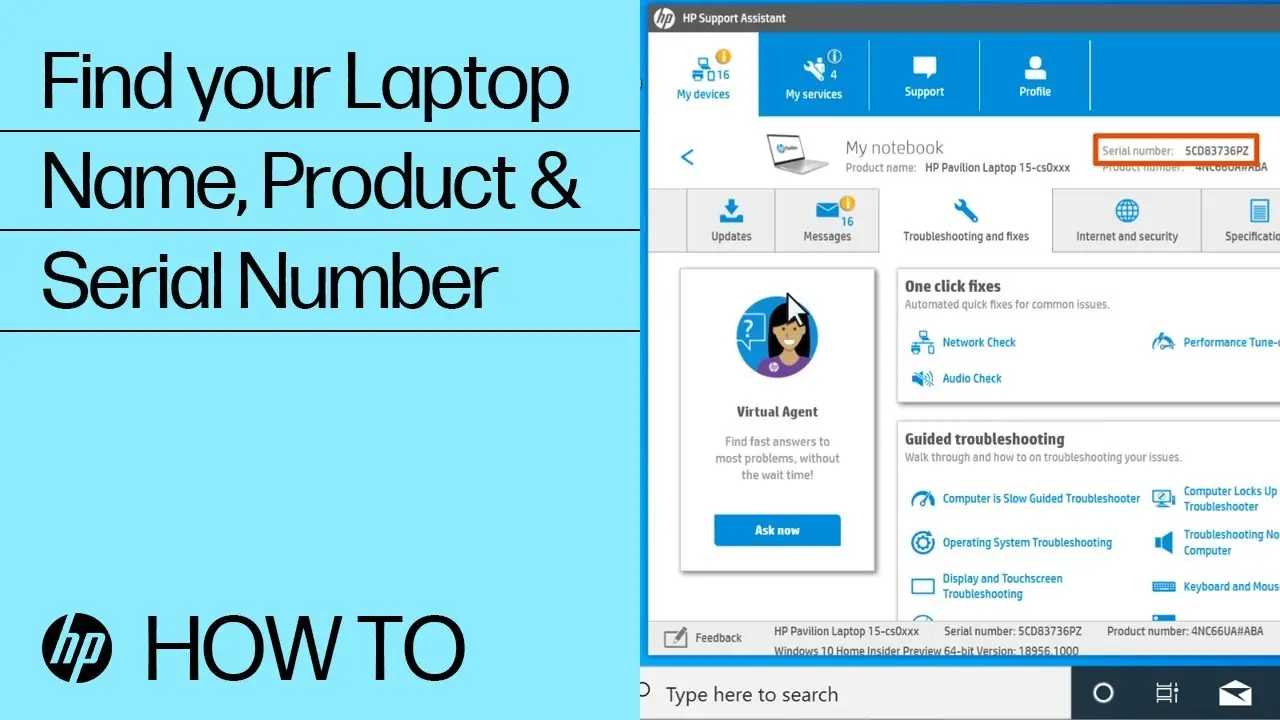
 Hpe careers: professional growth opportunities at hewlett packard enterprise
Hpe careers: professional growth opportunities at hewlett packard enterpriseIdentifying the model number of your Hewlett Packard (HP) desktop is crucial for various purposes, such as troubleshooting, driver updates, and contacting support. By checking the product label, using the System Information tool, or accessing the BIOS, you can quickly and easily find the model number of your HP desktop. If all else fails, you can also use the Command Prompt or reach out to HP support for further assistance. Remember, having the correct model number ensures that you receive the right support and resources specific to your HP desktop model.

