Having a Hewlett Packard (HP) computer or laptop is a great investment, but like any other electronic device, it requires regular maintenance to ensure optimal performance and longevity. One common issue that HP users may encounter is a constantly running fan or excessive noise coming from the ventilator. In this article, we will explore the reasons behind this issue and provide tips on how to address it effectively.
Why is my HP fan running constantly?
There are several reasons why your HP fan may be running constantly:

- Overheating: Blocked air vents can restrict airflow, causing the processor, system memory, and other hardware components to overheat. This can lead to potential hardware failure and a decrease in performance.
- Dust accumulation: Lint and dust can accumulate in the computer, obstructing air flow and causing the fan to work harder. This can result in increased noise and reduced efficiency.
- Hardware or software issues: Occasionally, hardware or software issues can cause the fan to run continuously. This may require further investigation or troubleshooting.
How to address the issue:
To resolve the constant fan running issue on your HP computer or laptop, follow these steps:
- Clean the air vents: Turn off your computer and disconnect the power cable or AC adapter. Use a can of compressed air to remove dust or debris from the air vents, dust filters (if any), and cooling fan fins. Avoid using vacuum cleaners or blowers, as they can cause static and potentially damage electronic components.
- Ensure proper ventilation: Keep your computer in an upright position on a hard or sturdy surface. Provide enough clearance around the air vents to allow for adequate airflow. Avoid placing your laptop on soft surfaces, such as beds or couches, as they can block the vents and contribute to overheating.
- Check for software updates: Ensure that your operating system and device drivers are up to date. Sometimes, outdated software can cause the fan to run continuously. Visit the official HP website to download and install the latest updates for your specific model.
- Monitor CPU usage: Use task manager or a similar tool to monitor the CPU usage on your computer. If you notice any unusually high CPU usage, identify the processes responsible and take appropriate action, such as closing unnecessary applications or updating problematic software.
By following these steps, you can effectively address the constant fan running issue and improve the overall performance of your HP computer or laptop.
 Create personalized greeting cards at home with hewlett packard
Create personalized greeting cards at home with hewlett packardHow much does it cost to replace a fan on an HP laptop?
If your HP laptop's fan is no longer functioning properly or making excessive noise, you may need to consider replacing it. The cost of replacing a fan on an HP laptop can vary depending on various factors, such as the model of your laptop, the availability of replacement parts, and whether you choose to hire a professional or perform the replacement yourself.
It is recommended to contact HP customer support or visit an authorized service center to inquire about the specific cost of replacing the fan for your laptop model. They can provide you with accurate information and guide you through the process.
If you have some technical knowledge and prefer to replace the fan yourself, you can purchase a replacement fan from reputable online retailers or computer parts stores. Prices for replacement fans can range from $10 to $50, depending on the model and brand.

Before attempting to replace the fan yourself, make sure to consult the laptop's user manual or online resources for detailed instructions. If you are unsure or uncomfortable performing the replacement, it is always best to seek professional assistance to avoid any potential damage to your laptop.
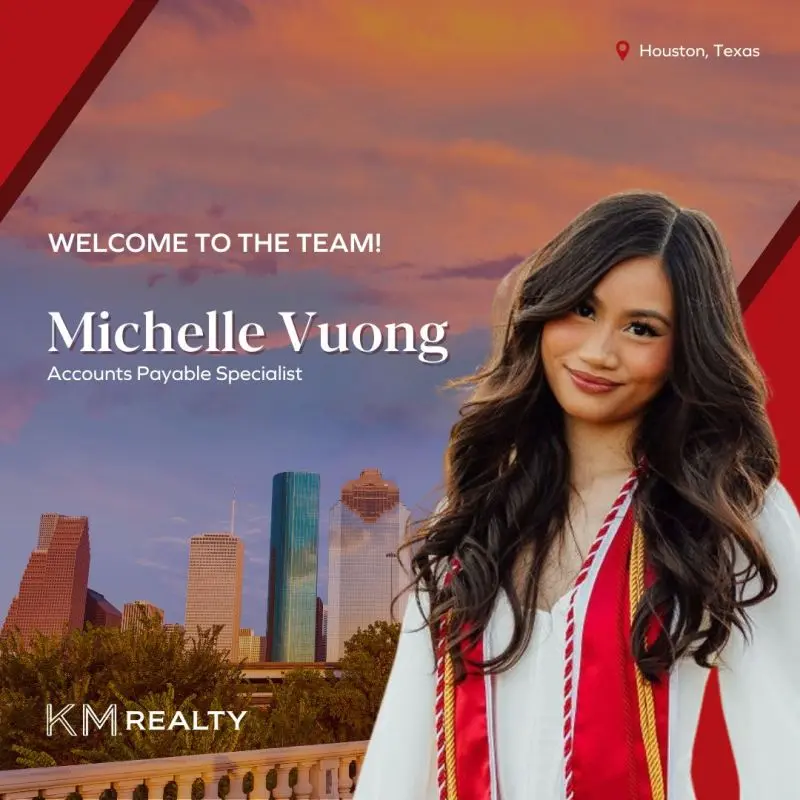 Hpe account payable manager: efficient financial operations
Hpe account payable manager: efficient financial operationsFrequently Asked Questions
Q: Can a constantly running fan damage my HP computer?
A: Yes, a constantly running fan can potentially damage your HP computer. It may indicate that the computer is not running as efficiently as possible, and the excessive heat can lead to hardware failure and decreased performance. It is important to address the issue promptly to avoid further damage.

Q: How often should I clean the air vents on my HP computer?
A: It is recommended to clean the air vents on your HP computer every 3-6 months, or more frequently if you notice excessive dust accumulation. Regular cleaning helps maintain optimal airflow and prevents overheating.
 Address hewlett packard vicksburg mississippi: a historic site
Address hewlett packard vicksburg mississippi: a historic siteQ: Can I use a vacuum cleaner to clean the air vents on my HP computer?
A: No, using a vacuum cleaner is not recommended as it can generate static electricity and potentially damage the electronic components inside your computer. It is best to use a can of compressed air specifically designed for cleaning electronics.

Q: Why is my HP laptop making noise even after cleaning the air vents?
A: If your HP laptop continues to make noise after cleaning the air vents, there may be other underlying issues, such as a faulty fan or hardware problem. In such cases, it is advisable to contact HP customer support or seek professional assistance for further diagnosis and repair.
 Hp simplepass: fingerprint password manager & security suite
Hp simplepass: fingerprint password manager & security suiteProper maintenance of your HP computer or laptop, including regular cleaning of the air vents, is essential to ensure optimal performance and reduce noise from the fan. By following the recommended steps and addressing the issue promptly, you can enjoy a quieter and more efficient computing experience. Remember to consult the official HP website or seek professional assistance if you encounter any difficulties or uncertainties during the process.

