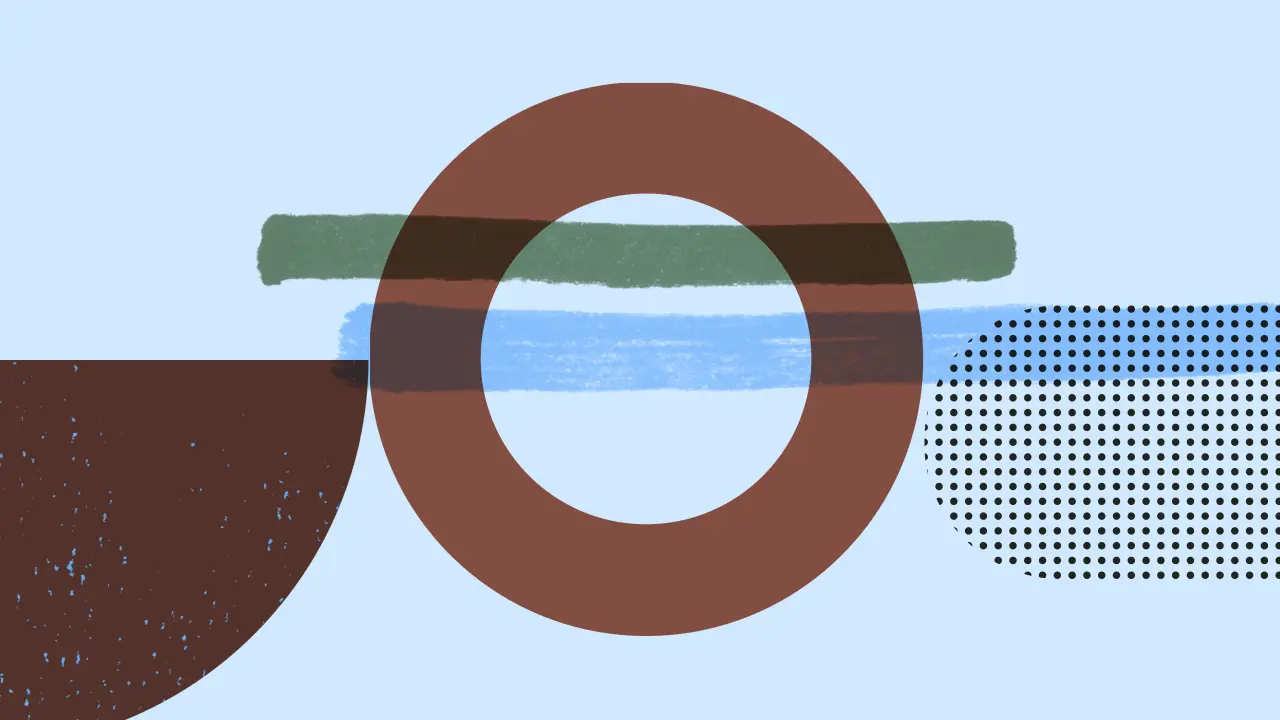When it comes to technology, hardware issues can be a common occurrence. Whether you're a casual user or a seasoned IT professional, having a reliable resource for troubleshooting and diagnostics is essential. Hewlett Packard, one of the leading technology companies, offers a comprehensive hardware guide to help users identify and resolve hardware problems efficiently.
Why is a Hardware Guide Important?
Hardware issues can range from minor glitches to major system failures, and identifying the root cause is crucial for effective troubleshooting. The Hewlett Packard hardware guide provides users with step-by-step instructions on how to check for hardware problems and diagnose issues accurately.
Checking for Hardware Problems
Windows users can utilize several built-in tools to check the status of their hardware, including the Task Manager, Device Manager, and Resource Monitor. These tools can be accessed by pressing Ctrl + Alt + Del and selecting them from the menu or by typing their names in the search box.
The Task Manager displays the CPU, memory, disk, and network resources used by your system and applications. It allows you to terminate any processes that may be consuming excessive resources. The Device Manager lists all hardware devices and drivers, enabling you to update, disable, or uninstall them. It also highlights any devices with a yellow exclamation mark, indicating a problem or conflict. The Resource Monitor provides detailed information and graphs on hardware performance and activity, such as CPU frequency, disk queue length, memory usage, and network traffic.
HP PC Hardware Diagnostics UEFI
HP PC Hardware Diagnostics is a Unified Extensible Firmware Interface (UEFI) tool that offers diagnostic tests to determine if your computer hardware is functioning correctly. Unlike other diagnostic tools that operate within the operating system, HP PC Hardware Diagnostics UEFI runs outside the OS, allowing it to isolate hardware failures from software-related issues.
 Hp laptop hard drive removal guide: safely protect your data
Hp laptop hard drive removal guide: safely protect your dataBy running diagnostics from the BIOS/UEFI, the hardware components are tested in their optimal state, providing more accurate results. This is particularly useful when troubleshooting issues that occur during the boot process or when the operating system is not functioning correctly.
Having both the HP PC Hardware Diagnostics UEFI and the Windows-based diagnostic tools installed on your computer is beneficial. While the Windows tools provide real-time monitoring and troubleshooting capabilities, the UEFI diagnostics offer a more thorough and comprehensive analysis of your hardware's functionality.
How to Use the Hewlett Packard Hardware Guide
The Hewlett Packard hardware guide is designed to be user-friendly and accessible for both novice and advanced users. It provides clear instructions, illustrations, and troubleshooting tips to help you diagnose and resolve hardware issues effectively.
Here are a few key steps to use the hardware guide:
- Start by identifying the symptoms of the hardware problem you're experiencing. Is your computer freezing, displaying error messages, or experiencing performance issues?
- Consult the hardware guide's index or table of contents to find the relevant section related to your issue.
- Follow the step-by-step instructions provided in the guide to troubleshoot and diagnose the problem. The guide may include specific commands, tests, or software tools to use.
- If necessary, refer to the troubleshooting tips and section for additional guidance.
- Once you've identified the problem, the guide will offer solutions and recommendations for resolving the issue. This may involve updating drivers, replacing faulty components, or seeking professional assistance.
Frequently Asked Questions
Q: Can I use the HP PC Hardware Diagnostics UEFI and the Windows-based tools simultaneously?
A: Yes, you can have both diagnostic tools installed on your computer. The Windows-based tools provide real-time monitoring and troubleshooting capabilities, while the UEFI diagnostics offer a more comprehensive analysis of your hardware's functionality.
 Hp hard disk drives: everything you need to know
Hp hard disk drives: everything you need to knowQ: How often should I run hardware diagnostics?
A: It is recommended to run hardware diagnostics periodically, especially if you're experiencing frequent hardware-related issues or suspect a hardware problem. Running diagnostics can help identify and resolve issues before they escalate.
Q: Can I use the Hewlett Packard hardware guide for non-HP devices?
A: While the Hewlett Packard hardware guide is primarily designed for HP devices, many troubleshooting techniques and diagnostic principles can be applied to other computer systems. However, it is always advisable to consult the specific hardware guide or documentation provided by the manufacturer of your non-HP device.
The Hewlett Packard hardware guide is an invaluable resource for users seeking to troubleshoot and diagnose hardware issues effectively. With its comprehensive instructions, illustrations, and troubleshooting tips, this guide empowers users to identify and resolve hardware problems efficiently. Whether you're a casual user or an IT professional, having access to reliable and accurate hardware diagnostic tools is essential for maintaining optimal system performance.