Are you experiencing issues with your HP laptop keyboard? You're not alone. Many HP laptop users encounter keyboard problems at some point, which can be frustrating and hinder productivity. In this article, we will explore common keyboard problems faced by HP laptop users and provide solutions to resolve them.
Unresponsive Keys
One of the most common issues with HP laptop keyboards is unresponsive keys. This can be caused by various factors, such as software glitches or hardware malfunctions. If you notice that certain keys are not registering when pressed, follow these steps to troubleshoot the problem:
- Restart your laptop: Sometimes, a simple restart can resolve temporary software issues causing unresponsive keys.
- Clean the keyboard: Dust and debris can accumulate beneath the keys, causing them to become unresponsive. Use compressed air or a soft brush to clean the keyboard gently.
- Update keyboard drivers: Outdated or corrupt keyboard drivers can also lead to unresponsive keys. Visit HP's official website and download the latest drivers for your laptop model.
Sticky Keys
Another common problem with HP laptop keyboards is sticky keys. This occurs when keys get stuck or do not return to their original position after being pressed. Sticky keys can be caused by spills, dirt, or worn-out key mechanisms. Here's what you can do to fix this issue:
- Clean the affected keys: Use a damp cloth or cotton swab dipped in isopropyl alcohol to clean the sticky keys. Make sure to turn off your laptop before cleaning to avoid any damage.
- Replace the sticky keys: If cleaning doesn't work, you may need to replace the affected keys. Contact HP support or a professional technician for assistance in obtaining and installing replacement keys.
Keyboard Backlight Not Working
Many HP laptops feature a keyboard backlight that allows users to type in low-light conditions. If your keyboard backlight is not working, try these troubleshooting steps:
- Check keyboard backlight settings: Make sure the keyboard backlight is enabled in your laptop's settings. Look for the backlight options in the keyboard or system settings menu.
- Adjust brightness settings: If the backlight is enabled but not working, try adjusting the brightness settings. Sometimes, the backlight may be too dim to notice.
- Update laptop BIOS: Outdated BIOS can sometimes cause keyboard backlight issues. Visit HP's official website and download the latest BIOS update for your laptop model.
Frequently Asked Questions
Q: Can I fix a broken key on my HP laptop keyboard?
A: Yes, you can fix a broken key on your HP laptop keyboard. You can either replace the entire keyboard or just the broken key. It is recommended to seek professional assistance for keyboard repairs.
 Hpe recruitment process: written exam, technical interview, hr interview
Hpe recruitment process: written exam, technical interview, hr interview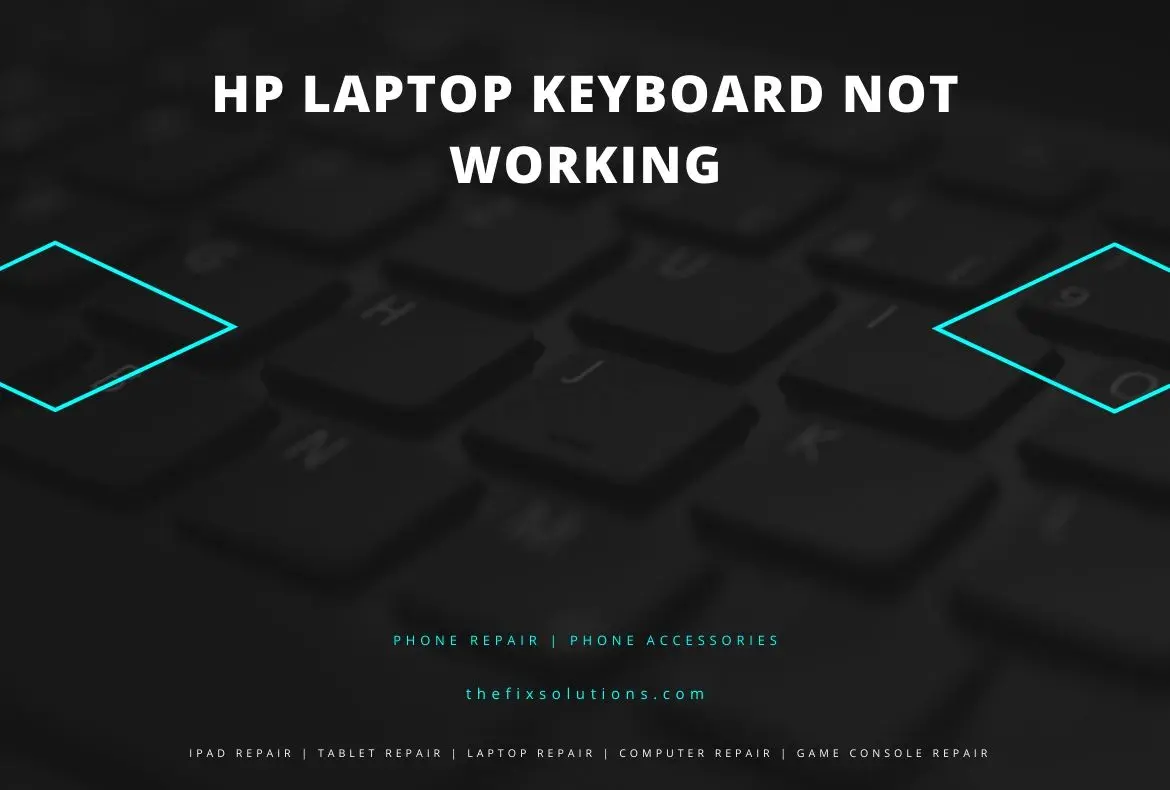
Q: How much does it cost to replace an HP laptop keyboard?
A: The cost of replacing an HP laptop keyboard can vary depending on the model and where you purchase the replacement. On average, it can range from $50 to $150.
Q: Why is my HP laptop keyboard typing the wrong characters?
A: If your HP laptop keyboard is typing the wrong characters, it could be due to a language or keyboard layout issue. Go to the language or region settings on your laptop and make sure the correct language and keyboard layout are selected.
Keyboard problems can be frustrating, but with the right troubleshooting steps, most issues can be resolved. In this article, we discussed common keyboard problems faced by HP laptop users, such as unresponsive keys, sticky keys, and keyboard backlight not working. Remember to follow the recommended solutions and seek professional assistance if needed. Keep your HP laptop keyboard in good condition to ensure a smooth typing experience.
 Hewlett packard laserjet 4l printer cartridge: the ultimate guide
Hewlett packard laserjet 4l printer cartridge: the ultimate guide
