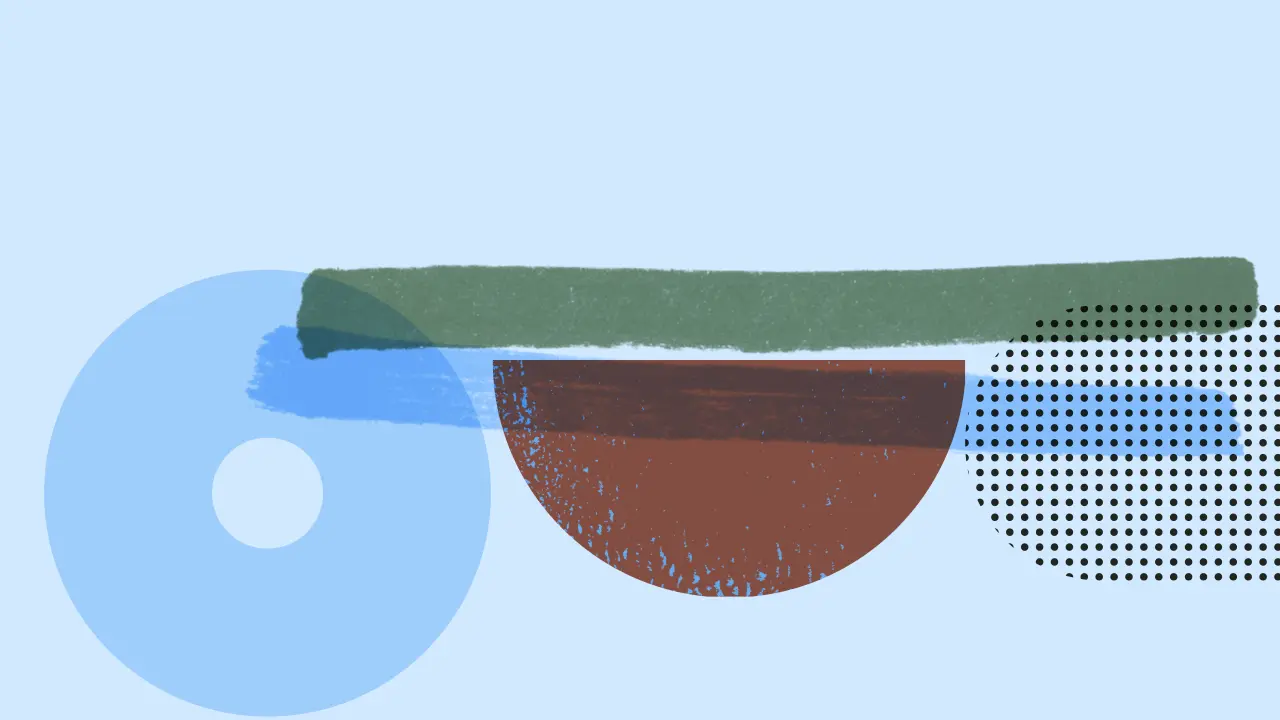If you own a Hewlett Packard (HP) computer, you may have experienced issues with your CPU fan. The CPU fan plays a crucial role in keeping your computer cool and preventing overheating. When it starts to go bad, it can lead to system instability, frequent shutdowns, and even permanent damage to your hardware components.
How do I know if my CPU fan is going bad?
There are several signs that indicate your HP CPU fan may be going bad:
- Excessive noise: If you notice that your CPU fan is making loud or unusual noises, such as grinding or rattling sounds, it may be a sign of a failing fan. Over time, the fan's bearings can wear out, causing it to become noisy.
- System overheating: If your computer is constantly overheating and shutting down, it could be due to a malfunctioning CPU fan. When the fan fails to cool the hardware sufficiently, the computer's safeguards kick in and shut it down to prevent damage.
- Irregular fan speed: If you notice that the fan is not spinning at a consistent speed or is not spinning at all, it could be a sign of a failing fan.
- Error messages: In some cases, your HP computer may display error messages related to the CPU fan, such as error: cpu fan has failed! or cpu fan error.
Why is my HP CPU fan not working?
There can be several reasons why your HP CPU fan is not working:
- Physical damage: The fan may have suffered physical damage, such as a broken blade or a loose connection, which can prevent it from spinning properly.
- Incorrect settings: The fan's settings in the BIOS may be incorrect, causing it to not function as intended.
- Obstruction: Dust or other objects may be obstructing the fan's air vents, preventing it from cooling the hardware effectively.
How do I fix my CPU fan?
If you suspect that your HP CPU fan is going bad, there are several steps you can take to fix the issue:
- Check the fan's physical condition: Open up your computer and inspect the CPU fan for any physical damage. If you notice any broken blades or loose connections, you may need to replace the fan.
- Clean the fan and air vents: Dust and debris can accumulate on the fan and air vents, hindering its performance. Use compressed air or a vacuum cleaner to remove any dust or debris from the fan and air vents.
- Check the fan's connection: Ensure that the fan is properly connected to the CPU header on the motherboard. If it is connected elsewhere, it may not cool the CPU effectively.
- Update BIOS settings: Access the BIOS settings and check the CPU fan settings. Ensure that the fan is set to active heat sink and fan duct with fan and disable any passive cooling options. Save the changes and exit the BIOS.
- Replace the fan: If none of the above steps work, you may need to replace the CPU fan. Contact HP support or a computer technician to assist you with the replacement.
Does it matter what CPU fan I use?
When it comes to choosing a CPU fan for your HP computer, there are a few factors to consider:
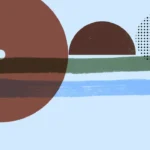 Hp bios guide: functions & how to access
Hp bios guide: functions & how to access- Price: CPU fans can vary in price depending on the features and brand. Air coolers generally cost less than liquid coolers.
- Ease of installation: All-in-One (AIO) liquid coolers may require more complex installation compared to standard air coolers. However, both options are fairly straightforward to install.
- Size: Consider the size of your case and the available space for the CPU fan. Air coolers can be bulky but are limited to one area, while AIO liquid coolers require space for the radiator.
- Sound: Liquid cooling tends to be quieter than air cooling, but there are air coolers designed to reduce noise levels.
- Temperature regulation: Liquid cooling is often more efficient and can provide better temperature regulation, making it ideal for overclocking or CPU-intensive tasks.
Ultimately, the choice between an air cooler and a liquid cooler depends on your specific needs and preferences.

The Best Laptop Cooling Pads of 2024
If you're looking for additional cooling solutions for your HP laptop, consider investing in a laptop cooling pad. These pads help dissipate heat and keep your laptop running cool, which can improve performance and extend the lifespan of your device.
Q: How often should I clean my CPU fan?
A: It is recommended to clean your CPU fan and air vents at least once every three to six months to prevent dust buildup and ensure optimal cooling performance.
Q: Can I use a different brand of CPU fan on my HP computer?
A: While it is possible to use a different brand of CPU fan on your HP computer, it is generally recommended to stick with the manufacturer's recommended fan to ensure compatibility and proper cooling.
 Hp power supply failure: how to identify & address | velocity micro
Hp power supply failure: how to identify & address | velocity microQ: Can a failing CPU fan damage my computer?
A: Yes, a failing CPU fan can lead to overheating, which can cause permanent damage to your computer's hardware components.
Q: Should I replace my CPU fan myself or seek professional help?
A: If you are comfortable working with computer hardware, you can replace the CPU fan yourself by following the manufacturer's instructions. However, if you are unsure or uncomfortable, it is best to seek professional help to avoid any further damage to your computer.

In conclusion, a properly functioning CPU fan is essential for maintaining the optimal performance and longevity of your HP computer. If you suspect that your CPU fan is going bad, it is important to take the necessary steps to fix or replace it to prevent overheating and potential damage to your hardware. Consider the factors mentioned when choosing a CPU fan and don't hesitate to seek professional assistance if needed.
 Hp motherboard guide: everything you need to know
Hp motherboard guide: everything you need to know