If you are experiencing audio issues on your Hewlett Packard (HP) computer after upgrading to Windows 10, it is likely due to a problem with the IDT High Definition Audio Codec driver. The driver may encounter an error during installation, resulting in the following message:
“Windows found driver software for your device but encountered an error while attempting to install it. IDT High-Definition Audio CODEC
A device attached to the system is not functioning.”
Fortunately, there are several workable solutions to fix this issue and restore proper audio functionality to your HP computer. In this article, we will explore three different methods to resolve the IDT High Definition Audio Codec driver problem.
Fix 1 – Reinstall The IDT HD Audio CODEC Driver
The first solution involves reinstalling the IDT HD Audio CODEC driver, as issues with the driver can cause audio problems. Follow these steps to reinstall the driver:
 Download hp hewlett packard drivers: a comprehensive guide
Download hp hewlett packard drivers: a comprehensive guide- Right-click the Windows Start icon and select Device Manager from the context menu.
- Double-click the Sound, video, and game controllers category.
- Look for the IDT High Definition Audio CODEC, right-click it, and select Update Driver.
- Choose the option to browse your computer for driver software.
- Select the option to let you pick from a list of device drivers on your computer and click Next.
- You will see two models: High Definition Audio Device and IDT High Definition Audio CODEC. Click on High Definition Audio Device and then click Next.
- When prompted with a warning message, click Yes to proceed.
- Restart your computer to apply the changes.
Fix 2 – Install The CODEC Driver In Compatibility Mode
If the first solution did not resolve the issue, you can try installing the IDT HD Audio driver in compatibility mode. This method involves downloading the latest audio driver version from the manufacturer's website and installing it in compatibility mode. Follow these steps:
- Visit the manufacturer's website and download the latest audio driver version compatible with your Windows version.
- Locate the downloaded setup file, right-click on it, and select Properties.
- In the Properties window, click on the Compatibility tab.
- Select the option to run the program in compatibility mode for an older version of Windows.
- Apply the changes and click OK.
- Run the setup file and follow the on-screen instructions to install the driver.
- Restart your computer to save the changes.
Fix 3 – Automatically Update Audio Driver Using Advanced Driver Updater (Recommended)
If reinstalling the HD Audio CODEC driver manually or installing the driver in compatibility mode did not fix the issue, you can use Advanced Driver Updater to automatically update the audio driver. Advanced Driver Updater is a reliable driver updater software that can easily find and update problematic drivers. Follow these steps to update the IDT Audio CODEC driver:
- Download and install Advanced Driver Updater on your computer.
- Run the driver updating software and click on Start Scan Now.
- Advanced Driver Updater will scan your system and list all the outdated drivers.
- To update the IDT Audio CODEC driver for free, click the Update driver link. If you have a registered version of Advanced Driver Updater, you can use the Update All feature to update all outdated drivers.
- Restart your computer to save the changes and check if the audio problem is resolved.
The registered version of Advanced Driver Updater offers technical support and a 60-day money-back guarantee.
The IDT High Definition Audio Codec driver issue is a common problem faced by HP computer users after upgrading to Windows However, with the solutions provided in this article, you can fix the issue and restore proper audio functionality to your HP computer. Reinstalling the IDT HD Audio CODEC driver, installing the driver in compatibility mode, or using Advanced Driver Updater to automatically update the audio driver are all effective methods to resolve the problem. By following these steps, you can enjoy uninterrupted audio on your HP computer.
Q: What is IDT High Definition Audio Codec?
A: The IDT High Definition Audio Codec is a software component that enables high-quality audio playback and recording on HP computers. It is responsible for processing audio signals and delivering them to the speakers or headphones.
 How to update hp computer drivers
How to update hp computer driversQ: How do I fix the high definition audio device driver?
A: To fix the high definition audio device driver, you can try updating the audio device drivers, resetting the audio drivers, or replacing the sound card if there is a hardware issue. These solutions can help resolve the audio device not working problem on Windows
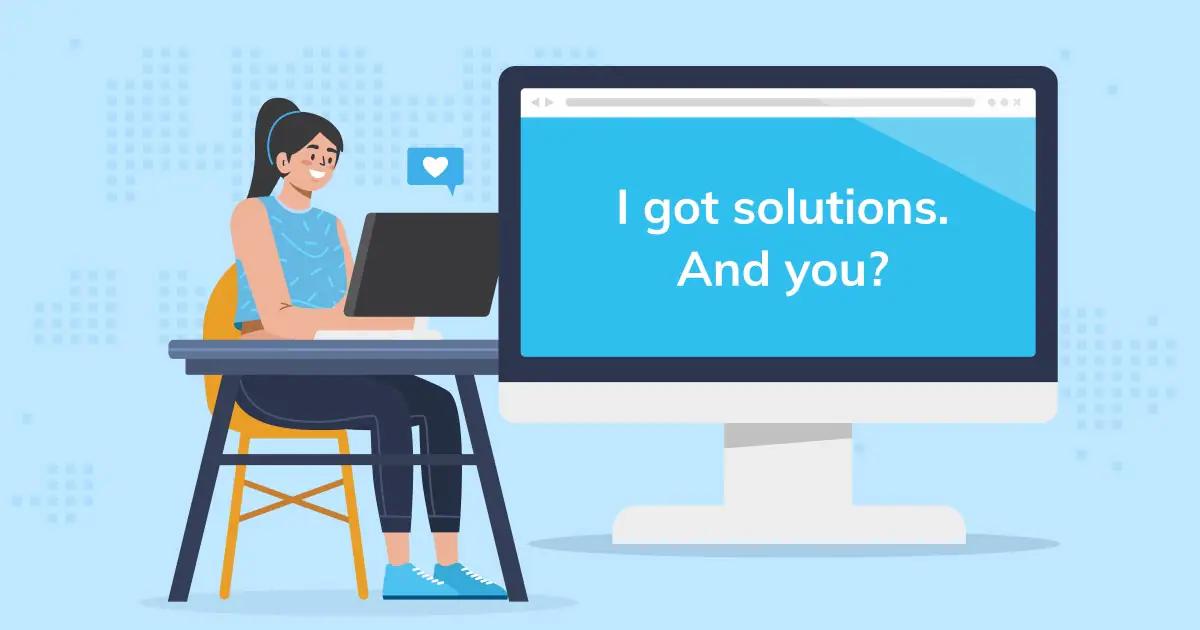
The IDT audio High Definition Codec is a software component that provides high-quality audio playback and recording capabilities on compatible devices. It is designed to enhance the audio experience by delivering clear and immersive sound.
The IDT audio High Definition Codec supports various audio formats and features advanced audio processing algorithms to optimize audio performance. It is commonly used in laptops, desktop computers, and other multimedia devices to ensure high-fidelity sound reproduction.
The codec works in conjunction with the audio hardware and driver software to process audio signals and convert them into audible sound. It supports features such as surround sound, noise cancellation, and audio enhancements to deliver a rich and immersive audio experience.
 How to find & install hp printer drivers
How to find & install hp printer driversOverall, the IDT audio High Definition Codec plays a crucial role in providing high-quality audio output on compatible devices, enhancing the overall multimedia experience for users.

