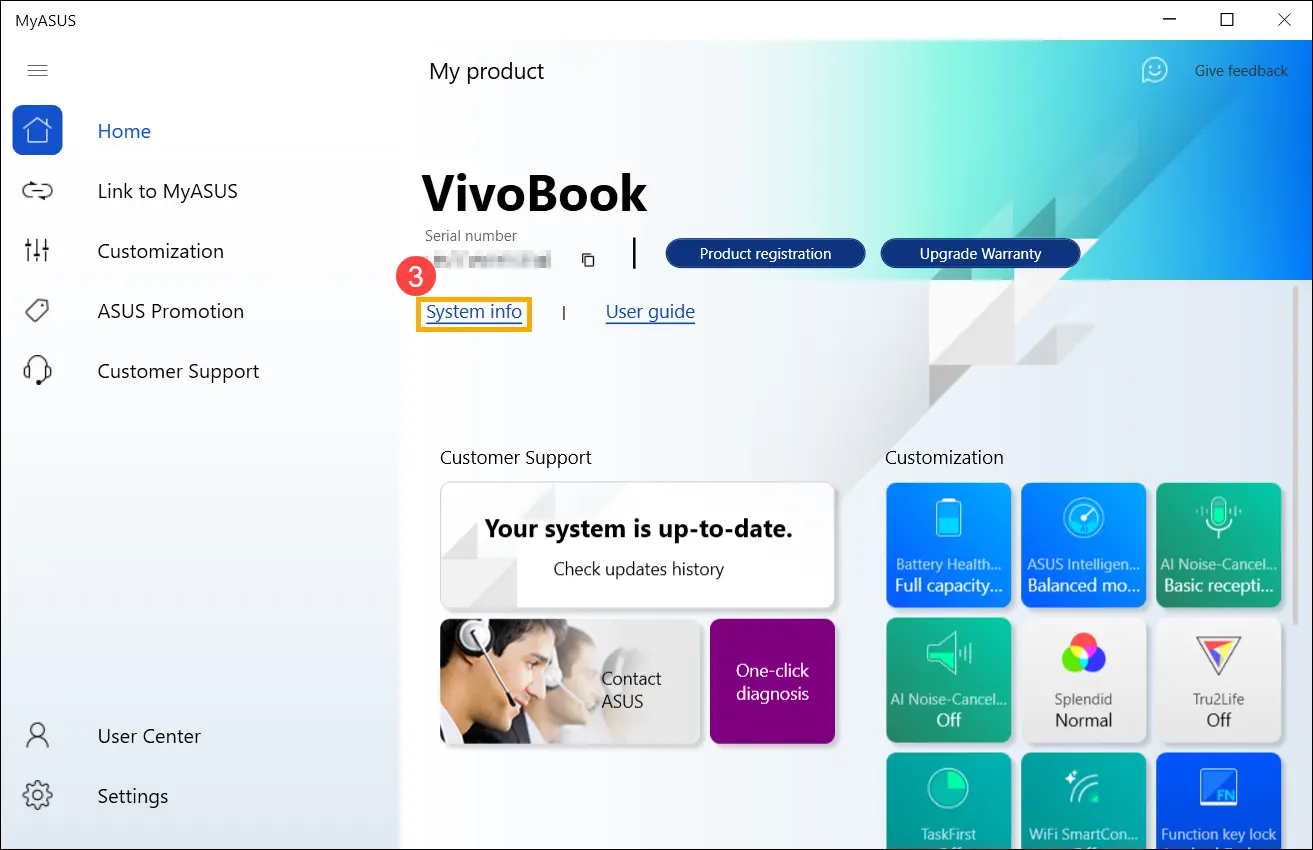When it comes to identifying your Hewlett Packard (HP) laptop, knowing the model name and number is essential. Whether you need to download drivers or BIOS updates, having this information at hand will make the process much easier. In this article, we will guide you through various methods to find the model name and BIOS version of your HP laptop.
- Method 1: Find the Model Name and BIOS Version with System Information
- Method 2: Find the Model Name and BIOS Version with HP Support Assistant
- Method 3: Find the Model Name and BIOS Version with Command Prompt
- Method 4: Find the Model Name and BIOS Version on the HP BIOS Setup Utility
- Frequently Asked Questions
Method 1: Find the Model Name and BIOS Version with System Information
The easiest way to find the model name and BIOS version of your HP laptop is to use the System Information tool. Here's how:
- Type and search for system information in the Windows search bar.
- Click on the system information application to open it.
- In the system model section, you will find the model name of your HP laptop.
- The BIOS version can be found in the bios version/date section.
For example, if your HP laptop model name is hp pavilion 15-ab123tx and the BIOS version is f.42 rev.a, it will be displayed in the System Information tool.
Method 2: Find the Model Name and BIOS Version with HP Support Assistant
Another convenient method to find the model name and BIOS version of your HP laptop is by using the HP Support Assistant. Here's how:
- Type and search for hp support assistant in the Windows search bar.
- Click on the hp support assistant application to open it.
- In the my devices tab, you will find the model name and number of your HP laptop.
- The BIOS version can be found under the updates tab.
Using the HP Support Assistant provides a user-friendly interface to access important information about your HP laptop, including the model name and BIOS version.
 Hp spectre laptop: style, performance, and functionality in one
Hp spectre laptop: style, performance, and functionality in oneMethod 3: Find the Model Name and BIOS Version with Command Prompt
If you prefer using the Command Prompt, you can also find the model name and BIOS version of your HP laptop through this method. Here's how:
- Open the Command Prompt by typing cmd in the Windows search bar and clicking on the command prompt application.
- Type the following command: wmic csproduct get name
- Press Enter and the model name of your HP laptop will be displayed.
- To check the BIOS version, type the following command: wmic bios get smbiosbiosversion
- Press Enter and the BIOS version will be displayed.
Using the Command Prompt allows you to quickly find the model name and BIOS version of your HP laptop without the need for additional software.
Method 4: Find the Model Name and BIOS Version on the HP BIOS Setup Utility
If you prefer accessing the BIOS setup utility directly, you can find the model name and BIOS version there. Here's how:
- Restart your HP laptop and press the appropriate key to enter the BIOS setup utility. The key varies depending on the model, but commonly used keys are F2, F10, or Esc.
- In the BIOS setup utility, navigate to the system information or main tab.
- The model name will be displayed under the product name or system model section.
- The BIOS version can usually be found under the bios version or system bios section.
Accessing the BIOS setup utility gives you direct access to your HP laptop's hardware information, including the model name and BIOS version.
Frequently Asked Questions
Q: Why is it important to know the model name and number of my HP laptop?
A: Knowing the model name and number of your HP laptop is essential for various reasons. It helps you find the correct drivers and BIOS updates, ensures compatibility with software and hardware components, and allows for accurate troubleshooting and support.
 Hewlett packard elitebook x360: pro amenity and power laptop
Hewlett packard elitebook x360: pro amenity and power laptopQ: Can I find the model name and BIOS version of my HP laptop on the bottom of the device?
A: Yes, HP laptops often have a sticker on the bottom that displays the model name and number. However, this method may not always be reliable, especially if the sticker has worn off or been removed. It is recommended to use the methods mentioned above for accurate results.
Q: Can I find the model name and BIOS version of my HP laptop in the Windows System Information?
A: Yes, the Windows System Information tool provides detailed information about your HP laptop, including the model name and BIOS version. Follow the steps mentioned in Method 1 to access this information.
Knowing the model name and BIOS version of your HP laptop is crucial for maintaining and optimizing its performance. Whether you need to download drivers, update the BIOS, or troubleshoot issues, having this information at hand will make the process much smoother. Use the methods mentioned in this article to easily find the model name and BIOS version of your HP laptop.