Welcome to our guide on Hewlett Packard Setup Utility VRAM. In this article, we will explore what VRAM is, how to change VRAM settings on an HP laptop, and whether it is possible to add VRAM to your device. We will also provide step-by-step instructions on how to set VRAM in the BIOS. So, let's dive in!
What is VRAM?
VRAM, or Video Random Access Memory, is a specialized type of memory used by graphics processing units (GPUs) to store and access visual data. It is dedicated memory that allows the GPU to quickly retrieve and display images, videos, and other graphical content on your screen. VRAM is essential for smooth gaming, video editing, and other graphics-intensive tasks.
Can you change VRAM in an HP laptop?
The ability to change VRAM settings in an HP laptop depends on the BIOS options provided by the manufacturer. In most cases, the only way to increase or decrease VRAM is through BIOS settings. However, if your laptop does not have a BIOS setting to adjust VRAM, it means that the manufacturer has made the allocated VRAM permanent.
It is important to note that even if you have the minimum amount of VRAM assigned to your integrated GPU (IGPU), it should not significantly impact performance. Windows automatically assigns temporary system RAM memory to fulfill the VRAM requirements of your IGPU when running software or programs.
If you are unable to find VRAM settings in your BIOS, you can check for BIOS updates from your laptop manufacturer. They may include specific BIOS settings to adjust VRAM in future updates.
 Resetting bios administrator password on hewlett packard windsor pcb board
Resetting bios administrator password on hewlett packard windsor pcb boardHow to set VRAM in the BIOS
Setting VRAM in the BIOS involves accessing the BIOS menu during system startup. Here are the steps to follow:
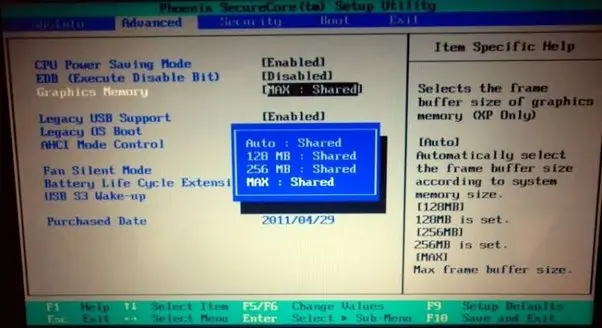
- Restart your HP laptop.
- During the startup process, look for a prompt that indicates the key to enter the BIOS setup. It is usually displayed as press [key] to enter setup or something similar.
- Once you identify the key, press it repeatedly until the BIOS setup menu appears.
- Navigate through the BIOS menu using the arrow keys on your keyboard.
- Look for a section related to graphics or video settings. The exact location and naming may vary depending on your laptop model.
- Within the graphics/video settings section, you should find an option to adjust the VRAM allocation.
- Use the arrow keys to select the VRAM setting and adjust it according to your preference.
- Save the changes and exit the BIOS setup. Your laptop will restart with the new VRAM allocation.
Can I add VRAM to my HP laptop?
Unfortunately, it is not possible to add VRAM to an HP laptop if the manufacturer has not provided the necessary hardware support. The amount of VRAM available is determined by the physical GPU chip installed in your laptop. If you require more VRAM for specific tasks, such as gaming or video editing, you may need to consider upgrading to a laptop with a more powerful GPU that offers higher VRAM capacity.
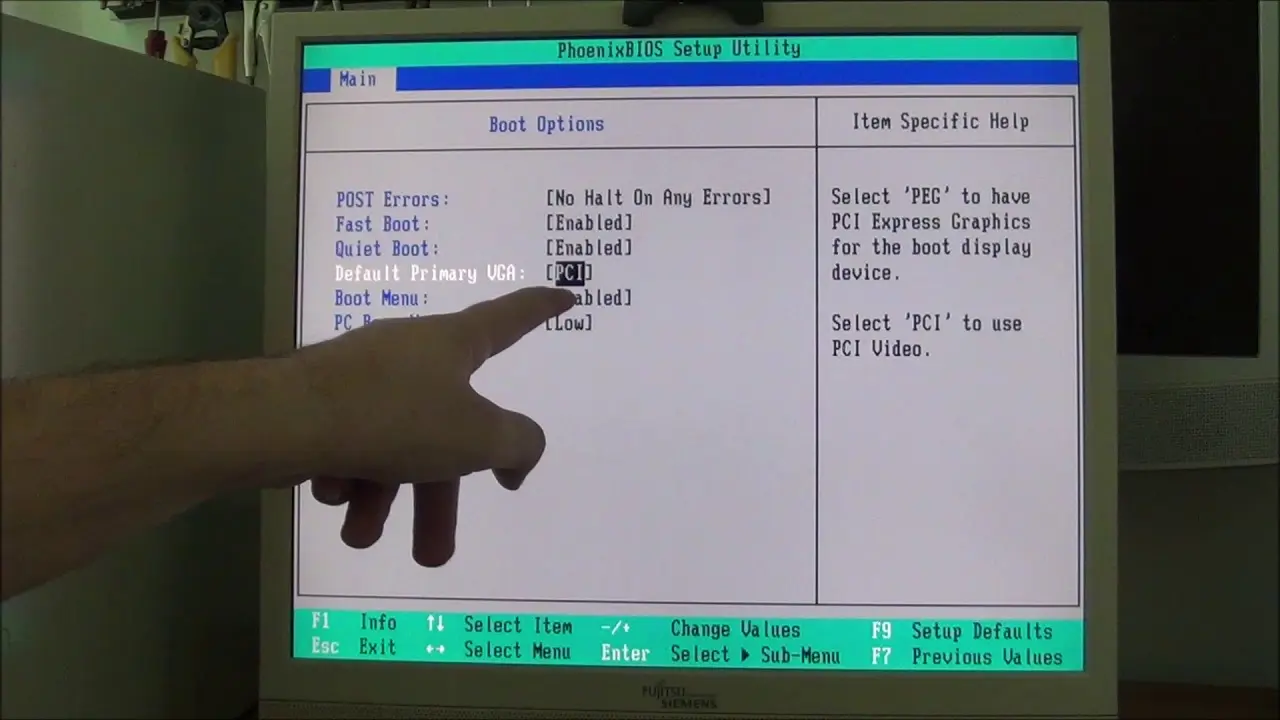
Frequently Asked Questions
Q: Can I increase VRAM on my HP laptop without accessing the BIOS?
A: No, changing VRAM settings typically requires accessing the BIOS setup menu. If your laptop does not have this option, it means the VRAM allocation is fixed.
 How to connect hp wireless mouse x3000
How to connect hp wireless mouse x3000Q: Will increasing VRAM improve gaming performance?
A: Increasing VRAM alone may not significantly improve gaming performance. It is a combination of factors, including the GPU's overall capabilities, that determine gaming performance.
Q: Are there any software tools to increase VRAM?
A: No, VRAM cannot be increased through software tools. It is a hardware limitation determined by the GPU chip installed in your laptop.
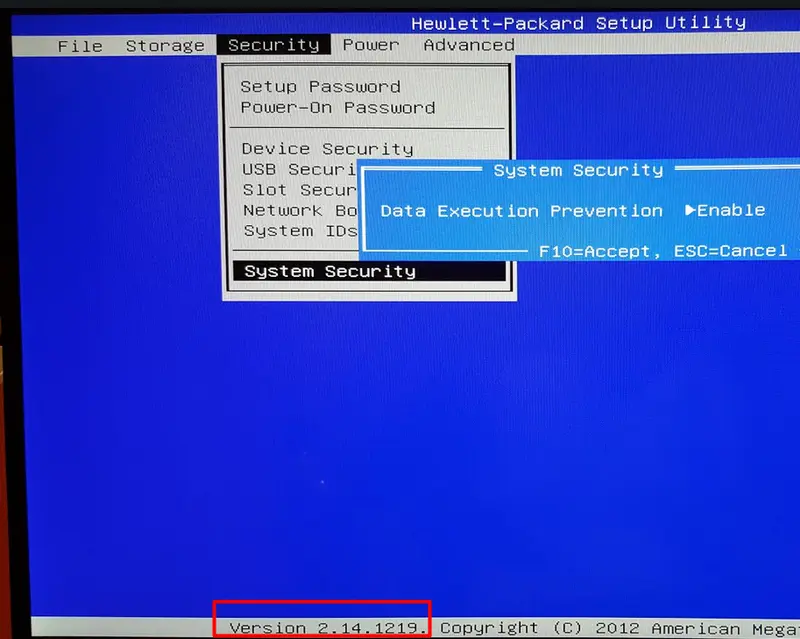
Q: How much VRAM is sufficient for gaming?
A: The required VRAM for gaming depends on the specific game and its graphics requirements. Most modern games recommend a minimum of 2GB VRAM, but for optimal performance, 4GB or more is often recommended.
In conclusion, VRAM is an important component of your laptop's graphics processing capabilities. While it may not be possible to add VRAM to an HP laptop if the manufacturer has not provided the necessary options, you can adjust VRAM settings through the BIOS if available. Remember that VRAM alone is not the sole factor determining gaming or graphics performance. It is a combination of GPU capabilities and VRAM capacity. We hope this guide has helped you understand Hewlett Packard Setup Utility VRAM and how to manage it on your HP laptop.
 Boost your computer performance with hewlett-packard 32gb ram ddr4 kit
Boost your computer performance with hewlett-packard 32gb ram ddr4 kit
