If you are experiencing issues with your Hewlett Packard (HP) PC's Ethernet connection, reinstalling the Ethernet drivers can often resolve the problem. Ethernet drivers are software programs that allow your computer to communicate with the Ethernet network adapter, which is responsible for connecting your PC to the internet or local network.
Uninstalling the Ethernet Network Adapter Driver
The first step to reinstalling Ethernet drivers on your HP PC is to uninstall the existing network adapter driver. This can be done by following these steps:
- Press the Windows key + X on your keyboard and select Device Manager from the menu that appears.
- In the Device Manager window, expand the Network adapters category.
- Right-click on the Ethernet adapter listed and select Uninstall device.
- A confirmation dialog will appear. Check the box that says delete the driver software for this device and click Uninstall.
- Restart your computer to complete the uninstallation process.
After restarting your PC, Windows will automatically detect the Ethernet adapter and install the latest driver available. In most cases, this should resolve any issues you were experiencing with your Ethernet connection.
Downloading the Latest Network Adapter Driver
If the automatic driver installation does not solve the problem or if you want to ensure you have the latest driver version, you can manually download and install the driver from the PC manufacturer's website. Follow these steps:

 Hp photosmart c7280 drivers: installation and updates guide
Hp photosmart c7280 drivers: installation and updates guide- Visit the official HP website or the website of your PC manufacturer.
- Navigate to the support or drivers section of the website.
- Enter your PC's model name or number to find the appropriate drivers for your specific model.
- Look for the network adapter driver and download the latest version compatible with your operating system.
- Save the downloaded driver file to a USB flash drive or any other external storage device.
If your HP PC cannot connect to the internet, you can use a different PC to download the driver and transfer it to the HP PC using a USB flash drive.
Installing the Downloaded Network Adapter Driver
Once you have downloaded the latest network adapter driver, follow these steps to install it on your HP PC:
- Insert the USB flash drive or connect the external storage device containing the driver file to your HP PC.
- Open File Explorer and navigate to the location where you saved the driver file.
- Double-click on the driver file to start the installation process.
- Follow the on-screen instructions to complete the installation.
- Restart your PC to finalize the driver installation.
After the restart, your HP PC should have the latest Ethernet driver installed, and your Ethernet connection should be functioning properly.
Frequently Asked Questions
Q: What are Ethernet drivers?
A: Ethernet drivers are software programs that enable communication between your computer's operating system and the Ethernet network adapter. They allow your PC to connect to the internet or a local network via an Ethernet cable.
Q: Why would I need to reinstall Ethernet drivers?
A: There are several reasons why you might need to reinstall Ethernet drivers. These include issues with your Ethernet connection, network adapter driver conflicts, or the need to update to the latest driver version for improved compatibility and performance.
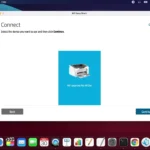 Troubleshooting hp printer driver issues for mac os x
Troubleshooting hp printer driver issues for mac os xQ: Can I reinstall Ethernet drivers on any HP PC?
A: Yes, you can reinstall Ethernet drivers on any HP PC. The process is similar for all HP models, although the specific steps may vary slightly depending on your PC's model and operating system.
Q: What should I do if reinstalling Ethernet drivers doesn't solve the issue?
A: If reinstalling Ethernet drivers does not resolve the problem with your HP PC's Ethernet connection, you may need to troubleshoot further. This can include checking your network cables, resetting your router, or contacting your internet service provider for assistance.
Reinstalling Ethernet drivers on your Hewlett Packard PC can help resolve issues with your Ethernet connection. By following the steps outlined in this guide, you can uninstall the existing driver, download the latest driver from the PC manufacturer's website, and install it on your HP PC. If you encounter any difficulties during the process, consult the manufacturer's support documentation or contact their customer support for further assistance.

