If you are facing the issue of your Hewlett Packard (HP) laptop not turning on and you notice a white light, there could be a few possible reasons for this problem. In this article, we will discuss what the white light on an HP laptop means and provide some troubleshooting steps to help you resolve the issue.
What Does the White Light Mean on an HP Laptop?
The white light on an HP laptop typically indicates that the battery charge is greater than 90 percent. It is a positive sign that your laptop is receiving power and the battery is charged. However, if your laptop is not turning on despite the presence of the white light, there may be an underlying issue that needs to be addressed.
Troubleshooting Steps
Check the Power Adapter
First and foremost, ensure that your power adapter is properly connected to your HP laptop. Make sure the power cord is securely plugged into both the laptop and the power outlet. If the connection seems loose or unstable, try using a different power adapter or a different power outlet to rule out any issues with the power source.
Perform a Hard Reset
A hard reset can often resolve power-related issues with HP laptops. To perform a hard reset, follow these steps:
- Disconnect the power adapter from the laptop.
- Remove the battery from the laptop, if it is removable.
- Press and hold the power button for at least 15 seconds.
- Reinsert the battery, if it was removed, and connect the power adapter.
- Press the power button to turn on the laptop.
If the laptop still does not turn on after performing a hard reset, proceed to the next troubleshooting step.
 Hp driver issues: download, install, and fix guide
Hp driver issues: download, install, and fix guide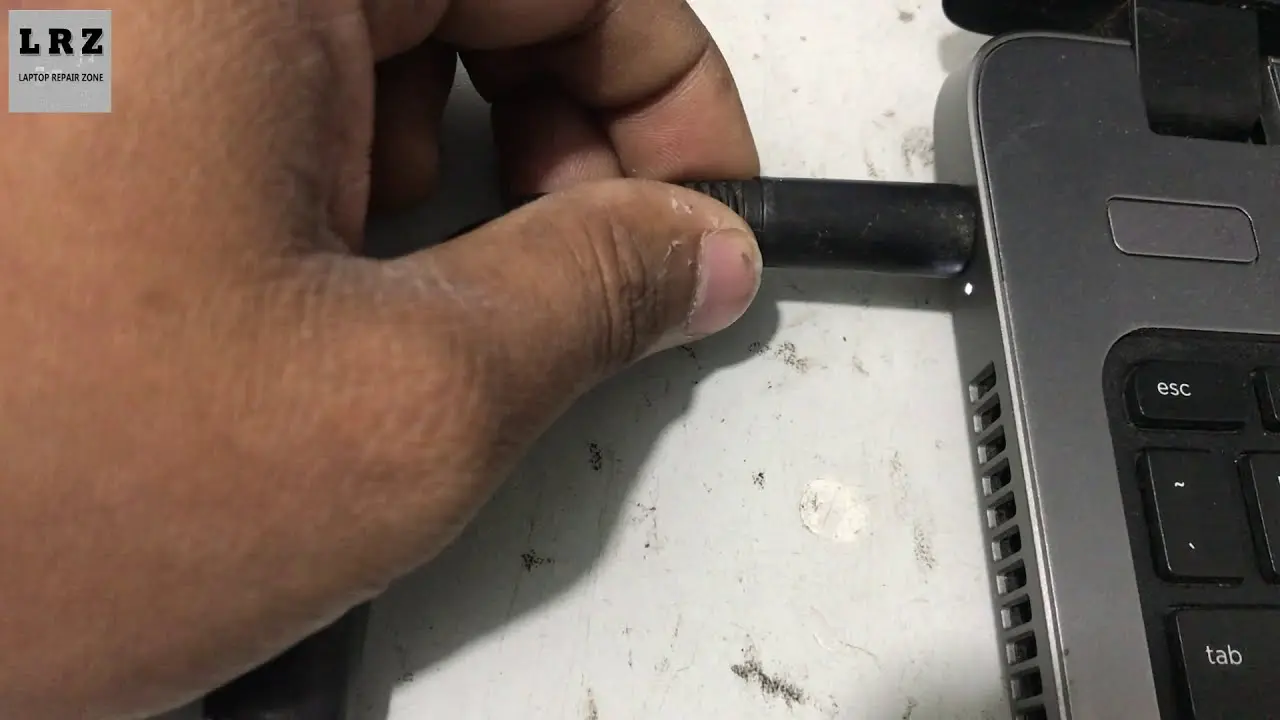
Check for Hardware Issues
In some cases, hardware issues can prevent an HP laptop from turning on. Here are a few hardware-related factors to consider:
- Faulty Power Button: Check if the power button is stuck or not functioning properly. You may need to have it repaired or replaced.
- Defective Battery: If the battery is faulty, it may prevent the laptop from turning on. Consider replacing the battery if necessary.
- Overheating: Excessive heat can cause the laptop to shut down and prevent it from turning back on. Ensure that the laptop's cooling system is clean and functioning properly.
- Hardware Failure: If none of the above steps resolve the issue, there may be a hardware failure within the laptop. In such cases, it is recommended to contact HP support or take the laptop to a professional technician for further diagnosis and repair.
Frequently Asked Questions
Q: Why won't my HP laptop turn on?
A: There can be various reasons why an HP laptop won't turn on, such as power issues, hardware problems, or a faulty power button. Follow the troubleshooting steps mentioned in this article to identify and resolve the issue.
Q: What should I do if my HP laptop is not charging?
A: If your HP laptop is not charging, first check the power adapter and ensure it is properly connected. If the issue persists, try performing a hard reset and checking for any hardware issues. If the problem continues, consider contacting HP support for further assistance.
Q: Can a dead battery prevent an HP laptop from turning on?
A: Yes, a dead or defective battery can prevent an HP laptop from turning on, even if it is connected to a power source. Try removing the battery and connecting the laptop directly to the power adapter to see if it resolves the issue.
 Troubleshooting hp printer: tips & solutions
Troubleshooting hp printer: tips & solutionsIf your Hewlett Packard (HP) laptop is not turning on despite the presence of a white light, it is important to troubleshoot the issue to identify the underlying cause. Check the power adapter, perform a hard reset, and inspect for any hardware issues. If the problem persists, seek professional assistance to diagnose and resolve the issue. Remember to always consult HP support or a qualified technician for accurate guidance and solutions.

