The battery is an essential component of any laptop, as it allows us to use our devices on the go. However, encountering a no battery is detected error can be frustrating. The good news is that there are several potential solutions to this issue, and it doesn't necessarily mean you need to buy a new battery or laptop. In this article, we will explore the possible causes of this error and provide you with troubleshooting steps to resolve it.
Why is my battery suddenly not detected?
There are several reasons why your laptop may display a no battery is detected error. These reasons include:
- Physical damage to the battery or laptop hardware
- Outdated drivers or other software
- Overheating
Identifying the cause of the error is the first step towards finding a solution.
How do I fix the battery not detected error?
While the cause of the error can be mysterious, there are several troubleshooting steps you can try:
Step 1: Reinstall the Microsoft ACPI-Compliant Control Method Battery
- Type device manager in the search box and open it.
- Expand the batteries section.
- Right-click on microsoft acpi-compliant control method battery and select uninstall .
- Check the box to remove the current driver and click ok .
- Shutdown your computer.
- Remove the battery for a minute and then reinsert it.
- When the computer restarts, it should automatically detect and install the driver for the battery.
- Go back to Device Manager and expand the batteries section.
- Right-click on microsoft acpi-compliant control method battery and select search automatically for updated driver software . Repeat the same step for microsoft acpi-compliant embedded controller .
Step 2: Update Windows and HP Support Assistant
Keeping your operating system and drivers up to date can help resolve many issues, including battery detection errors. Here's how to update:
 Hp driver issues: download, install, and fix guide
Hp driver issues: download, install, and fix guide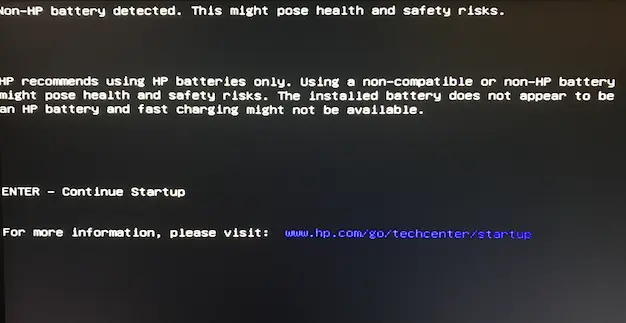
- Search for windows updates in the search box and open it.
- Check for updates and install them.
- Restart your computer.
- Search for hp support assistant in the search box and open it.
- Check for updates and install them.
- Restart your computer.
If the issue persists after updating, you may need to update your laptop's BIOS. Visit the HP support website to download and install the latest BIOS update.
Step 3: Run a battery test
If the previous steps didn't resolve the issue, you can run a battery test using the F2 key during restart. If the test fails, consider checking with an alternate battery or contacting HP support for further assistance.
Frequently Asked Questions
Q: Why is my battery not showing on my HP laptop?
A: There could be several reasons why your battery is not showing on your HP laptop. It could be due to a physical issue with the battery or laptop hardware, outdated drivers, or software conflicts. It is recommended to follow the troubleshooting steps mentioned above to identify and resolve the issue.
Q: How do I get rid of the non-HP battery detected message?
A: To get rid of the non-HP battery detected message, you can try the following steps:
 Troubleshooting hp printer: tips & solutions
Troubleshooting hp printer: tips & solutions- Reinstall the Microsoft ACPI-Compliant Control Method Battery.
- Update Windows and HP Support Assistant.
- Run a battery test using the F2 key during restart.
If the issue persists, it is recommended to contact HP support for further assistance.
In conclusion, encountering a hewlett packard battery not detected error can be frustrating, but it doesn't necessarily mean you need to replace your battery or laptop. By following the troubleshooting steps mentioned in this article, you can identify and resolve the issue, allowing you to continue using your HP laptop without any battery-related problems.

