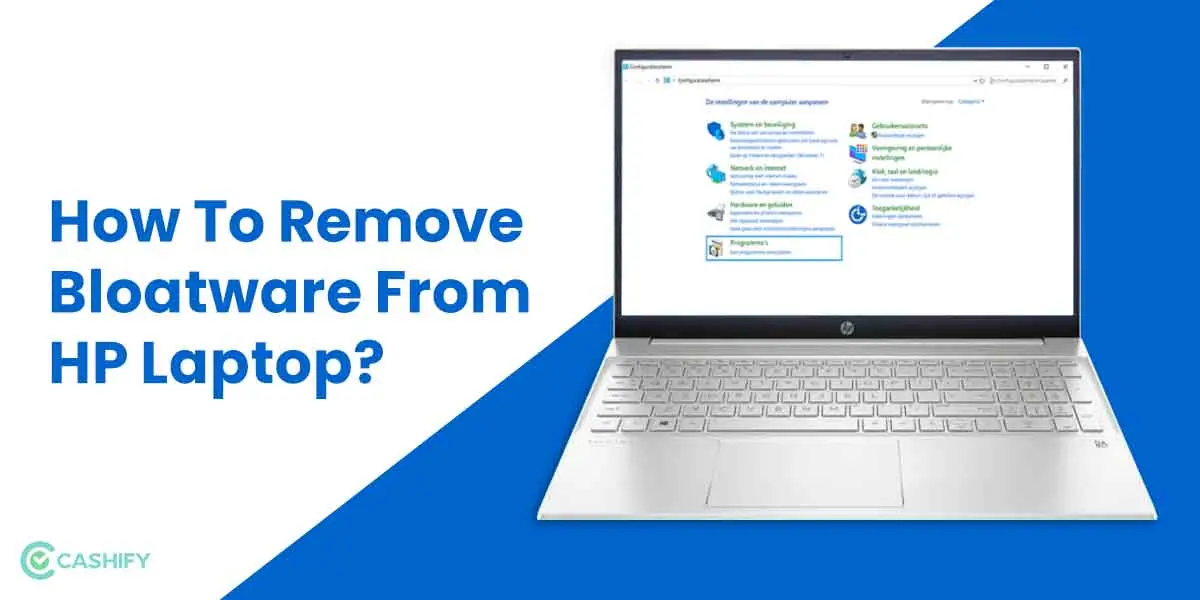When you purchase a new Hewlett Packard (HP) computer, it often comes with pre-installed software known as bloatware. Bloatware refers to unnecessary programs and applications that take up valuable storage space and can slow down your computer's performance. If you want to optimize your HP computer and remove the bloatware, follow the steps below.
Uninstall Unwanted Apps
The first step to removing bloatware from your HP computer is to uninstall any unwanted apps. To do this, follow these steps:
- Click on the start menu and open the control panel.
- Under the programs section, click on uninstall a program.
- A list of installed programs will appear. Scroll through the list and select the bloatware programs you want to remove.
- Click on the uninstall button and follow the on-screen instructions to remove the selected programs.
By uninstalling these unwanted apps, you can free up storage space and improve the overall performance of your HP computer.
Disable Unnecessary Startup Programs
Another way to remove bloatware from your HP computer is to disable unnecessary startup programs. These are programs that automatically launch when you start your computer, and they can slow down the boot-up process. To disable startup programs, follow these steps:
- Press the ctrl + shift + esc keys together to open the Task Manager.
- Click on the startup tab.
- A list of startup programs will appear. Right-click on the programs you want to disable and select disable.
Disabling unnecessary startup programs can help improve the boot-up time of your HP computer and prevent bloatware from consuming system resources.
 Maximize your hp trade-in value: tips to get the most out of your old hp device
Maximize your hp trade-in value: tips to get the most out of your old hp device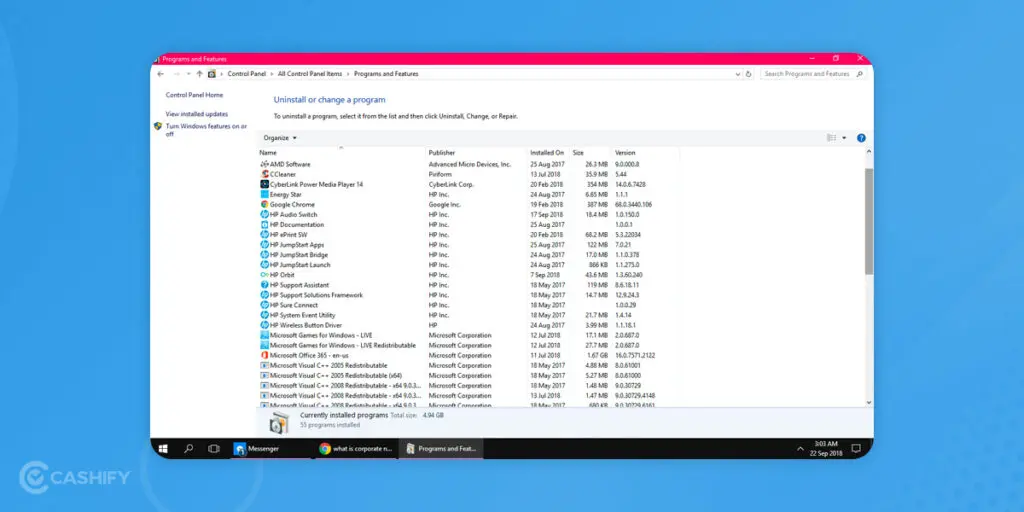
Use Bloatware Removal Tools
If you want to remove bloatware more efficiently, you can use specialized bloatware removal tools. These tools are designed to scan your computer for bloatware and remove it with just a few clicks. Some popular bloatware removal tools include:

- PC Decrapifier
- IObit Uninstaller
- CCleaner
These tools will help you identify and remove bloatware programs that may not be easily visible through the standard uninstallation process. Make sure to download these tools from trusted sources and follow the instructions provided by the developers.
Frequently Asked Questions
Q: Can I remove bloatware from my HP computer without affecting its functionality?
A: Yes, you can safely remove bloatware from your HP computer without affecting its functionality. Bloatware programs are typically unnecessary and do not provide any essential features or services.
 Quickly responding to customer needs: hewlett-packard's organizational changes
Quickly responding to customer needs: hewlett-packard's organizational changes
Q: Will removing bloatware void my HP computer's warranty?
A: No, removing bloatware from your HP computer will not void its warranty. Bloatware removal is a common practice that many computer users undertake to optimize their system's performance.
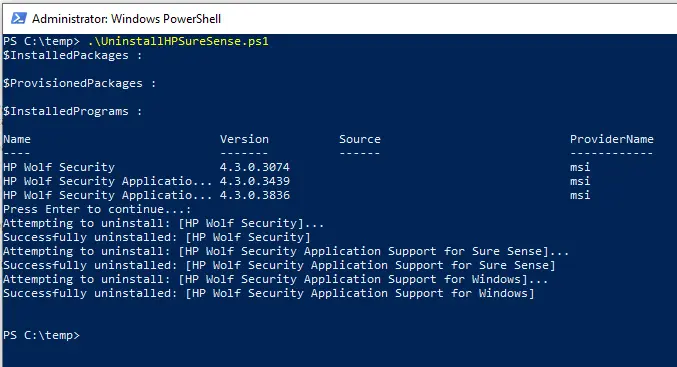
Q: Can I reinstall the removed bloatware programs if I change my mind?
A: Yes, you can reinstall the removed bloatware programs if you change your mind. However, it is recommended to only reinstall essential programs and avoid unnecessary bloatware that can slow down your computer.
Bloatware can often come pre-installed on Hewlett Packard (HP) computers, taking up valuable storage space and affecting performance. By following the steps outlined in this article, you can remove bloatware from your HP computer and optimize its performance. Remember to uninstall unwanted apps, disable unnecessary startup programs, and consider using bloatware removal tools for a more efficient process. Removing bloatware will help free up storage space and improve the overall speed and responsiveness of your HP computer.
 Hp deskjet 640c driver download for windows 7 - easy installation guide
Hp deskjet 640c driver download for windows 7 - easy installation guide